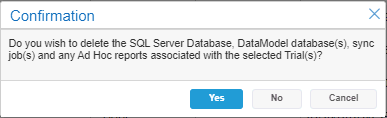6.11 Perform Bulk Operations
Bulk operations allow you to do the following on one or more organizations/trial categories/trials/trial templates/users. The operations available are based on your user/role permissions.
In the Organizations, Trial Categories, Trials, Trial Templates, and Web-Service Call page, the following operations are available:
· Delete – deletes the selected items (deleted items no longer display in the applicable page)
· Undelete – undeletes the selected items (undeleted items re-display in the applicable page)
· Copy – copies the selected items [copied items re-display in the applicable page, and the name defaults to the previous name with a (1) added to the end. Each subsequent copy increments by one: (2), (3), and so on.]
In the Users page, the following operations are available.
· Approve User – approves access for the selected AnjuEDC users (approved users contain a check mark under the Active column). A user with Conduct permission must be approved in AnjuEDC for it to display in the TrialMaster Users page.
· Deny User – denies the selected users access (denied users no longer contain a check mark under the Active column). If a user with Conduct permission is denied in AnjuEDC, the user will not display in the TrialMaster Users page.
· Delete/Undelete User – deletes/undeletes the selected users (deleted users no longer display in the Users page).
 Note: If the Organization Admin selects a user that is assigned to organizations that he/she does not have access to, the Delete, Undelete and Deny buttons are disabled. Instead, the Organization Admin must unassign the user from their organization and/or remove access/permissions to the trials in his/her organization. (See Unassign Users from an Organization and Edit Permissions for a Trial. Instead of undeleting, the Organization Admin must add the user to his/her organization. (See Add a User.)
Note: If the Organization Admin selects a user that is assigned to organizations that he/she does not have access to, the Delete, Undelete and Deny buttons are disabled. Instead, the Organization Admin must unassign the user from their organization and/or remove access/permissions to the trials in his/her organization. (See Unassign Users from an Organization and Edit Permissions for a Trial. Instead of undeleting, the Organization Admin must add the user to his/her organization. (See Add a User.)
· Email Credentials – sends login details to the selected users
· Reset Password – sends an email with a temporary password to the selected users so they can reset their password
· Unlock User – unlocks the selected users
o Locked users display a check mark in the Locked column and unlocked users do not display a check mark under the Locked column.
o If a non-external user (non-Single Sign On) is locked and the Unlock button is clicked, the user’s account is unlocked, the password is reset, and the temporary password is sent to the user via email.
o If an external user (Single Sign On) is locked and the Unlock button is clicked, the user’s account is unlocked. An email with a message that the account is unlocked will be sent. No username/temporary password will be sent to the user.
To perform bulk operations:
1. Go to the applicable page: Organizations, Trial Categories,Trials, Trial Templates, or Users. (To perform bulk operations on Web-Service Calls, see Manage Web-Service Calls.)
2. Select the check box(es) of the applicable items in the page. To select all items, select the check box at the top of the table. The selected rows are highlighted.
3. If you want to undelete some items, do the following to filter on deleted items. Otherwise skip to the next step.
· Click the  icon in the Deleted column header.
icon in the Deleted column header.
· Select the Is true radio button.
· Click the Filter button. The page identifies deleted items with a check mark under the Deleted column. The page displays the deleted items. Under the Name column, the name is striked out and grayed (disabled).
 Note: Only deleted users of non-deleted Organizations are displayed in the table of the Users page.
Note: Only deleted users of non-deleted Organizations are displayed in the table of the Users page.
4. Click a bulk operation button at the bottom of the page, such as Delete or Undelete.
5. Click the Yes button when the Confirmation message displays. A confirmation message displays at the top of the page.
6. Click the  Refresh icon above the table on the right to view your changes.
Refresh icon above the table on the right to view your changes.
 Note: If the Organization Admin selects a user that is assigned to organizations that he/she does not have access to, the Delete, Undelete and Deny buttons are disabled. Instead, the Organization Admin must unassign the user from their organization and/or remove access/permissions to the trials in his/her organization. (See Unassign Users from an Organization and Edit Permissions for a Trial. Instead of undeleting, the Organization Admin must add the user to his/her organization. (See Add a User.)
Note: If the Organization Admin selects a user that is assigned to organizations that he/she does not have access to, the Delete, Undelete and Deny buttons are disabled. Instead, the Organization Admin must unassign the user from their organization and/or remove access/permissions to the trials in his/her organization. (See Unassign Users from an Organization and Edit Permissions for a Trial. Instead of undeleting, the Organization Admin must add the user to his/her organization. (See Add a User.)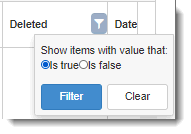
 icon in the Deleted column header.
icon in the Deleted column header.