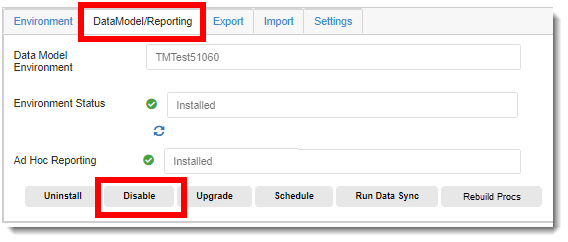
You can disable/enable the DataModel database.
To disable/enable the DataModel database:
1. Access the Trial Configuration page. (See Configure a Trial for guidance.)
2. Click the DataModel/Reporting tab.
3. Click one of the following buttons:
· Disable – to disable the DataModel database. Make your selections in the Disable DataModel dialog and then click the Finish button.
· Enable – to enable the DataModel database.
o If the replicated database is not available, make your changes in the Replication Properties dialog.
o If a replicated database is available on the Reporting server, make your selections in the Database Found on Reporting Server dialog and then click the OK button.
4. A confirmation message displays at the top that the database was disabled/enabled, and the following occurs:
· If you clicked the Disable button, the button changes to Enable.
· If you clicked the Enable button, the button changes to Disable.